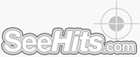|
Q: | I am having
problems with getting the counter up on my page.
|
|
A: | Please follow the detailed
instructions below:
|
- Login to your account, and click "Counter
Code" in the left column.
- A page will then come up that gives you your counter code.
- Copy your counter code and paste it into your
web page (html document) with a text editor such as Notepad (See additional FAQ below of detailed instructions on Notepad). Be sure to paste all of the code.
- After the counter code has been pasted into your
html document, upload your web page to the server without opening it in any other editing program, such as (for example) Microsoft
Frontpage.
Additional Hints and Comments:
- To copy and paste the code you can highlight the
code with your mouse and then hit "Control C" to copy and "Control V" to paste the code.
- Be sure to copy and paste all of the code
exactly as it appears.
- If you are editing an html page and then viewing
it before you upload it to the server make sure that you are connected to your ISP (dialed in) if you want to see the counter
display properly.
- For additional information and tutorials on
editing html and web page design please go to: http://www.bignosebird.com
- If you continue to have problems with putting
the counter on your page please contact support@seehits.com and we will be happy to help
you with it.
|
|
Q: | How exactly do I
paste the code into my web page using Notepad?
|
|
A: | Please follow the
detailed instructions below for using Notepad:
|
- Click your start button and go to
Programs/Accessories choose "Notepad."
- Click on your HTML document on the desktop and
drag it into the Notepad window. This will display all of the HTML code that makes your web page.
- In the email we sent you or from the website highlight the Counter
code (be sure to get the whole thing) and use the copy command under "Edit" to copy the code.
- In Notepad again, find the place in your HTML
where you'd like to put the Counter Code. If you want it to go at the top, you need to put the code right after <body>
tag.
Place your curser there and use the paste command under "Edit" to paste the Counter code into your page.
- Under File choose "Save", then close
Notepad.
- The HTML document is now ready to be uploaded to
your server.
|
|
Q: | Is there a way
that I can configure the counter NOT to count me?
|
|
A: | Yes, please login and click "Counter Settings" in the left column. Then scroll down to the bottom of the counter settings page. Check the box that says "Block your computer from being counted" then click "Update Counter Settings."
|
Q: |
I have
many different websites. Can I get a counter for each one?
|
|
A: | Sure, there is no limit
to the number of counters an individual can sign up for. We recommend that you only sign up for one counter per website, and use
our "multiple pages" feature to track multiple pages within the same website (See FAQ below for more information on
this).
|
Q: |
How do
I track multiple pages within the same website (so that I can view everything from one account)?
|
|
A: | Please follow the
detailed instructions below for setting up the tracking of multiple web pages:
|
- Login to your account.
- Click "Multiple-page Settings"
- Please follow the instructions on this page.
- Once you are done modifying the counter code on each of the pages you will see a link in the left column that says "View Sub-Pages Report"
|
|
Q: | I was wondering
if I could start the counter at the same number my old counter left off on?
|
|
A: | Yes, login into your counter and then click on "Counter Settings" in the left column. From this page you can set displayed page views, displayed unique visitors, non-displayed page views, and non-displayed unique visitors to any number you like.
Displayed Page Views and Displayed Unique Visitors are the numbers that actually show on the counter, and the Non-Displayed Page Views and Non-Displayed Unique Visitors are hidden counters if you would like to keep track of the counters even if you have begun at a higher number of hits initially. Displayed Unique Visitors and Non-Displayed Unique Visitors will only count visits from each person per 24 hour time period. So, Unique Visitors is the number of unique people that visited your site for that day.
|